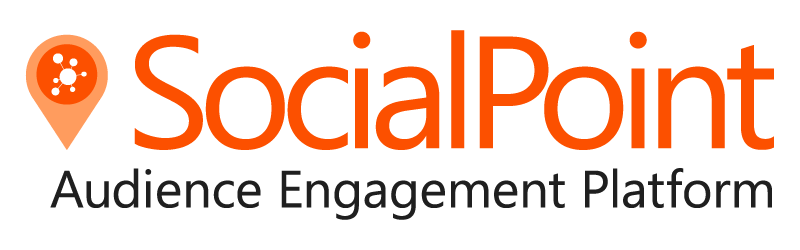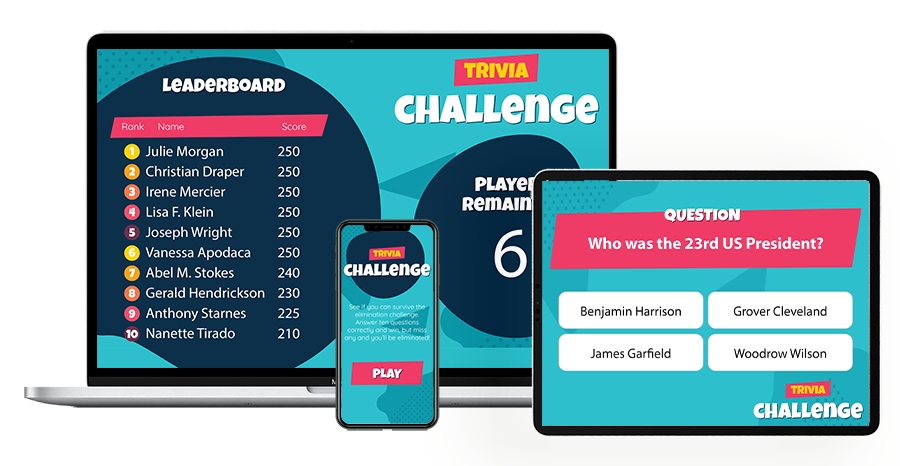SocialPoint Trivia Unlimited is the perfect solution for teams and organizations that want the following:
- Create games themselves.
- Choose both Live and Self-Paced trivia games
- Operate concurrent games.
- Set up and save multiple game configurations
- Copy game configurations.
- Organize games into different events
- Manage multiple users.
Includes:
- Play as many times as you want.
- Unlimited game templates (Live Trivia and Self-Paced).
- Choose from 14 trivia themes.
- Upload your logo on any screen.
- Access to a database of 1000 trivia questions.
- Gameplay works in Zoom, Microsoft Teams, Webex, and any video conferencing software.
- Instant scoring on your branded leaderboard.
- Give bonus points to the fastest players to answer a question.
- Play as individuals or play in teams.
- Players join via a web link so that they can play on their phone or browser. No downloading!
- Use “Auto-Play” to control the pace of gameplay.
- Design your own theme and upload your own graphics.
- Create your own trivia questions.
- Integrate with your virtual event platform for auto-login